We’re here to make sure your video toolkit is working as it should and that you know the best, most effective ways to use it. Here’s a handy tip that answers one of the most common questions about CitNOW.
1. You will need to log in first. If you have forgotten your password you can obtain a ‘Lost Password’ link by following the below instructions:
- At the login page click ‘Lost Password‘
- Enter your email address and click ‘Restore‘.
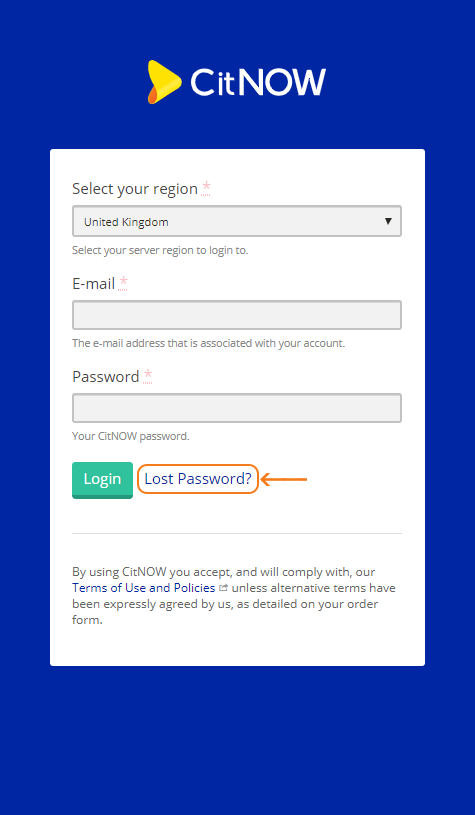
2. You will then be sent an email with a link to reset your password. Once updated, please log in with your username (email address) and new password.
3. Once logged in to the CitNOW dashboard, you’ll be presented with your ‘Overview’ page.
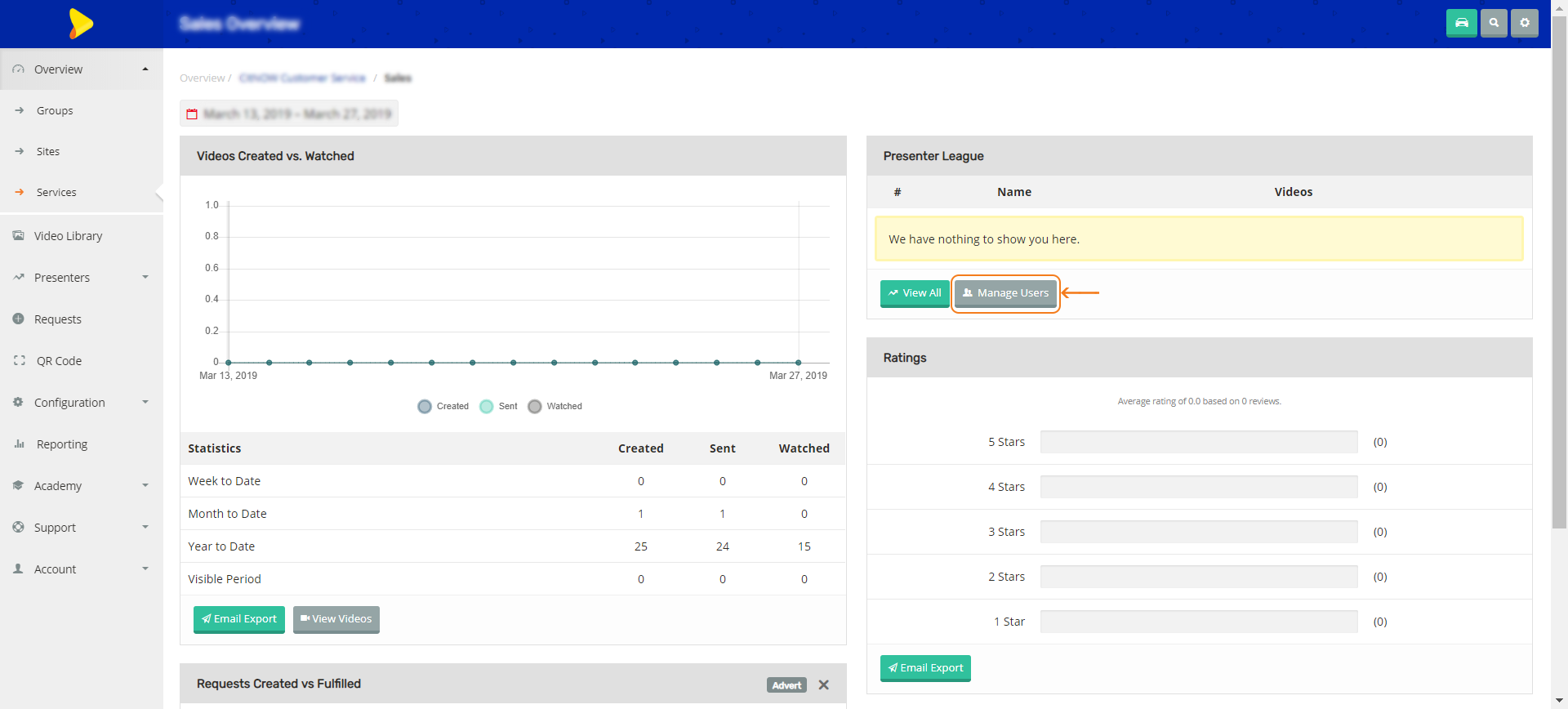
4. You will see to the left hand side of your ‘Overview’ page some vertical tabs, and you’ll see a tab on the right hand side stating ‘Manage Users’. This is within the ‘Presenter League’ aspect of the Dashboard.
5. Click this tab, and you’ll be presented with your User page. On the right hand side, you can click on ‘View Details‘.

6. This will then present you with the user Profile. You will see a tab in red stating ‘Mark as Leaver’. Once you have clicked this and gone back to your manage users tab, you will see the ‘Leaver’ status against this user.
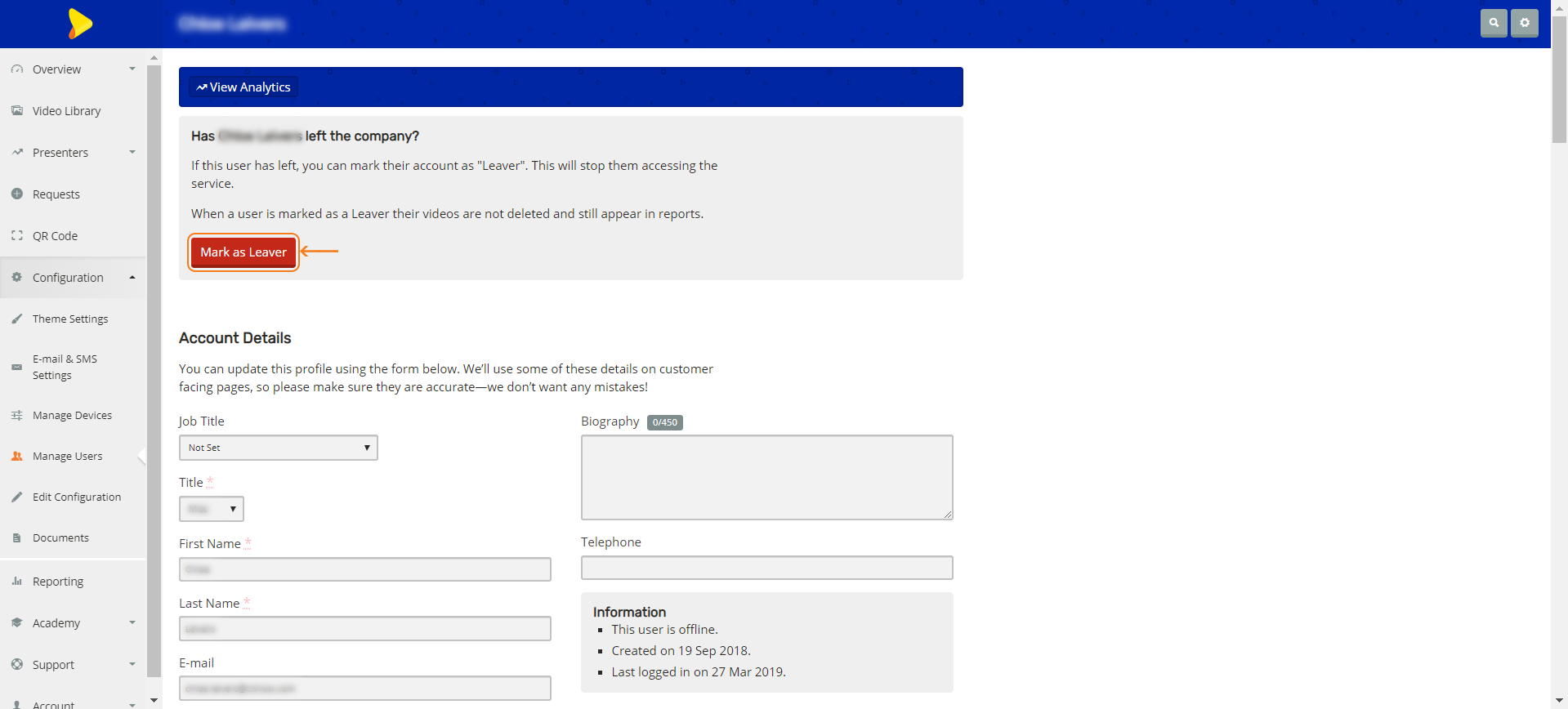
Need help with your CitNOW solution? Contact our Customer Service team on 01189 977740 or help@citnow.com.


